Specifying the itinerary
Specifying the itinerary can be achieved in multiple ways in Flight Solver, all of them easy and intuitive.You can use the keyboard to enter in the name of your waypoints, or use the mouse to click and drag on the map.
Typing it in
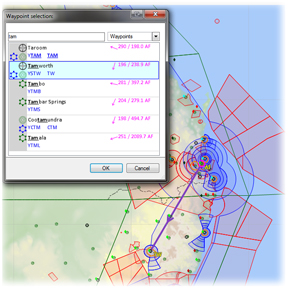 When you start typing in the name of your waypoints in the flight plan sheet, Flight Solver will bring up a list of likely candidates, giving you information such as waypoint type and navaids.
When you start typing in the name of your waypoints in the flight plan sheet, Flight Solver will bring up a list of likely candidates, giving you information such as waypoint type and navaids.
It will match what you the waypoints on the name as well as the ICAO identifier. Even if you have not entered the whole name, Flight Solver allows you to select the waypoint from the list.
If you are inserting a waypoint into an existing plan, Flight Solver will not only give you the basics but also give you distance and bearing to the previous and/or next waypoints in the plan.
As the selection in the list of suggestions changes, Flight Solver will update the plan on the map, showing the track to/from the waypoint - so there should be no doubt as to where you are heading.
Click on the map
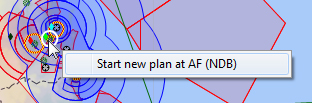
Instead of typing in the name or identifier, you can click on any waypoint that is displayed on the map to start a flight plan.
If you already have an flight plan, clicking on another waypoint on the map allows you to add it anwhere to you plan, although you will most probably want to take Flight Solver's default suggestion as it figures out the closest leg to the new waypoint.
If you click on an existing waypoint you can change it from landing point to overfly or remove it from the plan.
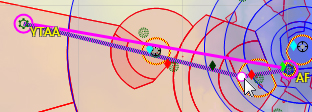 Drag and drop on the map
Drag and drop on the map
If there are existing flight legs on the map, you can click, drag and drop that leg onto other waypoints.
Alternatively you can drag a waypoint off the plan.
So deciding which route to chose has never been easier.
Content
Copyright © 2011 - 2012 Jensware Pty Ltd


